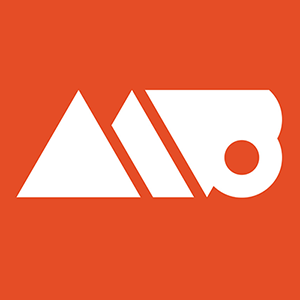Automatically save multiple images from a single file in Photoshop.
Subscribe: http://bit.ly/1Rdrutp
Buy Great Design Resources: http://bit.ly/1QniFxp
This Photoshop tutorial is a huge time saver because it shows you how you can easily and automatically save several different images from a single Photoshop file.
This tool to do this is called Generate Image Assets. It's easy to use and built into Photoshop!
This is super useful for creating a multitude of differently sized assets with a single common background image for something like an online ad campaign. This method allows you to save your files out as .jpg .png and .gif which makes it primarily awesome for web uses.
Have any questions? Feel free to ask in the comments section!
Sign Up for My Mailing List: http://eepurl.com/ZmwmP
Follow Me on Twitter: http://www.twitter.com/mattborchert