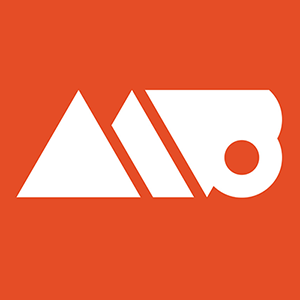Subscribe: http://www.youtube.com/subscription_center?add_user=ovenrude
This tutorial goes over how to make a circular name badge or logo inside Adobe Illustrator. The primary method used for the circular type is by using the type on a path tool within Illustrator.
This tutorial is very in depth and should be quite friendly for both new and more advanced users of Illustrator, and covers some additional tips like using tracking to kern the type, using the new(ish) CC feature of quickly rounding corners, and a variety of shortcuts for manipulating objects to make sure everything keeps looking as it should.
If you are a beginner to Illustrator I think this tutorial covers a wide enough array of different tools to get you set up to create all sorts of cool and unique designs. Feel free to swap out the fonts and general layout styles that I used in this video to make something totally custom and unique to you!
Questions? Feel free to ask in the comments section! :D
Bebas Neue Font: http://www.fontsquirrel.com/fonts/bebas-NEUE
Sedgwick Co Font: http://www.fontsquirrel.com/fonts/sedgwick-co
Some common shortcuts used:
V - Selection Tool (black arrow)
A - Direct Selection Tool (white arrow)
M - Rectangle Shape Tool
T - Type Tool
i - eyedropper tool
Hold Shift - Keep objects on same plane for accurate movement
Hold Alt (Option on Mac) when dragging: Duplicate that object
Shift + X - swap fill and stroke
Ctrl + U (Command + U on Mac) - Smart Guides Toggle On / Off
Ctrl (Command) + or - to zoom in and out
C - Scissors Tool
L - Ellipse Tool
Ctrl (Command) + C = Copy
Ctrl (Command)+ F = Paste in place
Buy Great Design Resources: https://creativemarket.com/mattborchert?u=mattborchert
Sign Up for my Mailing List: http://eepurl.com/ZmwmP
Follow Me on Twitter: http://www.twitter.com/mattborchert