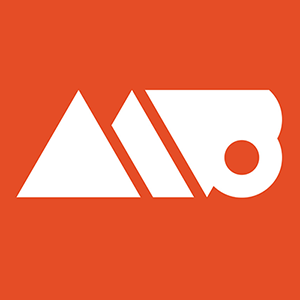Buy Great Design Resources: http://bit.ly/1QniFxp
Follow Me on Twitter: http://www.twitter.com/mattborchert
Elsie Font: https://www.fontsquirrel.com/fonts/elsie
This tutorial for Adobe Illustrator goes over how to create sliced text using the pathfinder window. This effect is actually pretty darn easy to create once you know how to do it, and the end result can add quite a bit of visual flair to your typography project.
This video covers creating the line to cut your text with, using divide in the pathfinder window to cut the text, different methods for stylizing and working with your type, and how to fine tune the finishing touches.
I try not to skip over any of the major parts of creating this effect to hopefully make this Adobe Illustrator tutorial beginner friendly.
Have any additional questions or comments? Feel free to leave them below! :)
Sign Up for My Mailing List: http://eepurl.com/ZmwmP