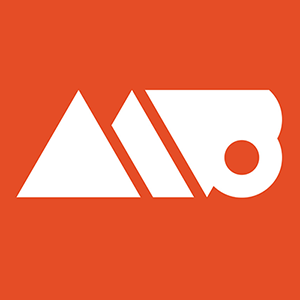Subscribe: http://www.youtube.com/subscription_center?add_user=ovenrude
This tutorial goes over how to draw a vector iPhone mockup inside Adobe Illustrator CC. This tutorial covers a ton of different tools inside Adobe Illustrator as well as shortcuts for the tool that will help you work faster in the future.
Everything should be covered in depth enough for both beginners as well as more seasoned veterans of the tool. By creating this iPhone mockup in a vector format you'll be able to scale it as big or as small as you want and never have to worry about losing quality. You can then copy and paste over the mockup from Illustrator into Photoshop if you wish in order to be able to create easy photo masks etc for the content you place inside the screen of the mockup.
It's also worth noting that the techniques shown in this video not only apply for something like an iPhone, but also Android devices, iPads, or other tablets and electronic tools.
Questions? Feel free to ask in the comments section! :D
Shortcuts:
V - Selection Tool (Black Arrow)
M - Rectangle Tool
L - Ellipse Tool
P - Pen Tool
D - Set Fill to White and Stroke to Black
Shift + X - Swap Fill and Stroke
Alt (Option on Mac) + Drag = Duplicate
Ctrl (Command on Mac) + = Zoom In
Ctrl (Command on Mac) - = Zoom Out
Ctrl (Command on Mac) + U = Turn On (or off) Smart Guides
Ctrl (Command) + C = Copy
Ctrl (Command) + F = Paste in Place
Ctrol (Command) + X = Cut Object
When drawing a circle hold down Alt (Option on Mac) as well as shift to both draw from the center and keep the circle a perfect circle
Turn on:
Window - Layers
Window - Stroke
Window - Align
Buy Great Design Resources: https://creativemarket.com/mattborchert?u=mattborchert
Sign Up for my Mailing List: http://eepurl.com/ZmwmP
Follow Me on Twitter: http://www.twitter.com/mattborchert